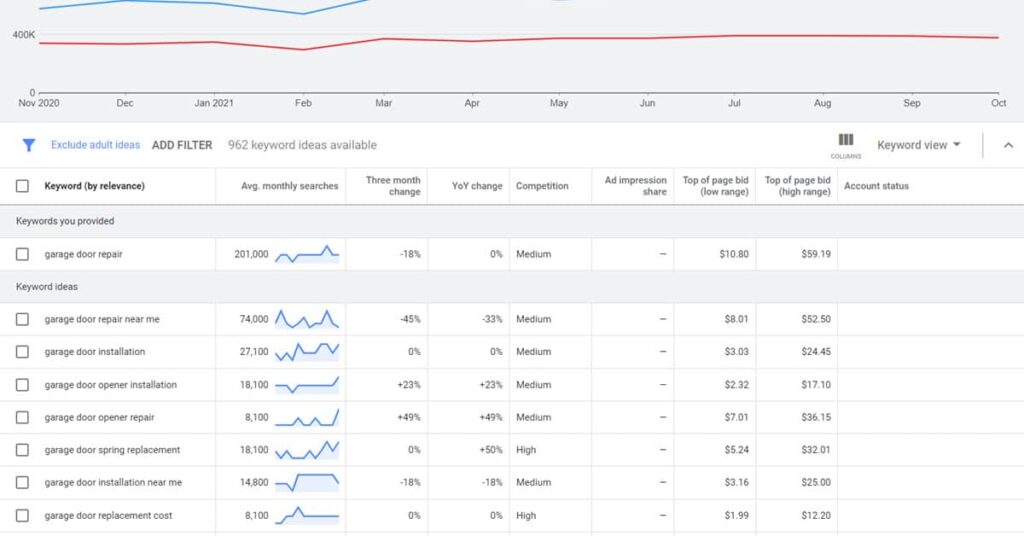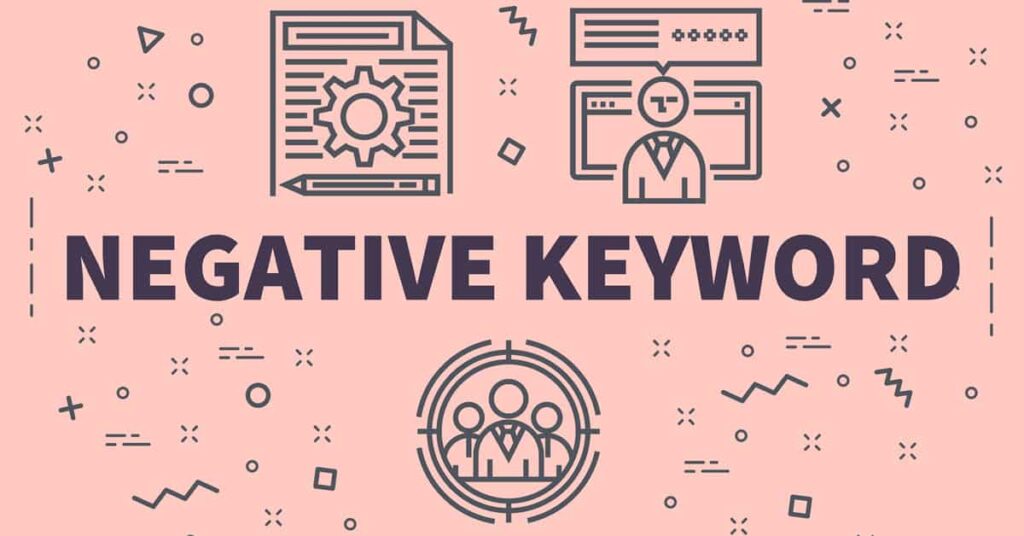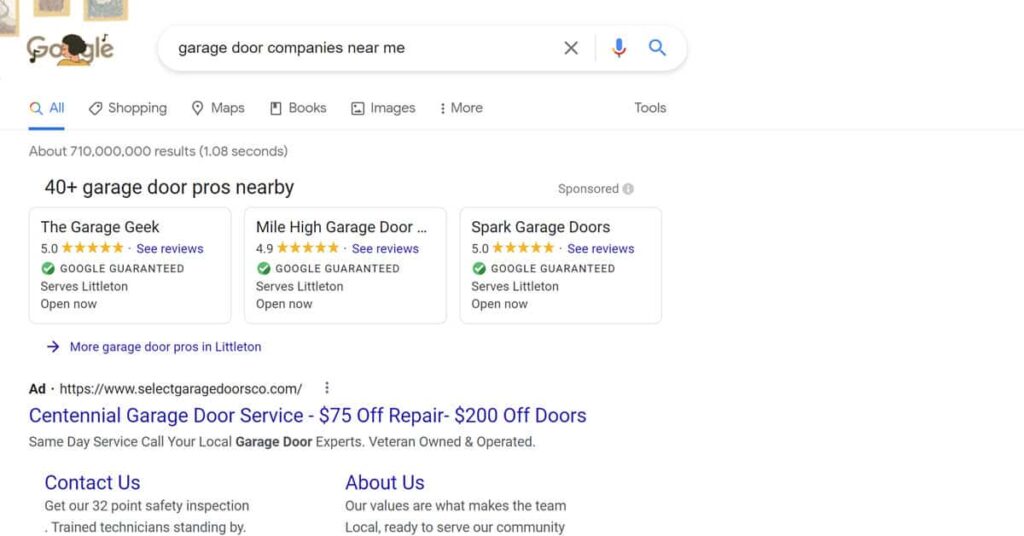Advanced Verification for Your Garage Door Repair or Locksmith Business: Hassle & Opportunity
Running Google Ads for your company on Google is one of the most effective garage door digital marketing strategies to get more customers for your business.
The process is a bit more complicated for some home service industries – like locksmiths and garage door companies due to rampant fraudulent practices targeting these verticals. For some reason these industries attract scammers who make false claims about their abilities and licensing status in an attempt to trick consumers. This has spurred advertising platforms like Google to require additional verification that isn’t required for other specialties in order to maintain customer trust in Google Ads.
As a result, business owners in these industries have to undergo advertiser verification prior to participating in paid search and running ads. If you’re overwhelmed by the Google Ads advanced verification process, reach out to us about our garage door repair marketing offerings . We can help.
Verification is required to participate in Google search ads, Google Display Ads and to run Google Local Services Ads. You’ll also need to go through a separate verification process in order to be eligible to have a Google Guarantee badge as part of your Google Local Service Ad as shown in the search results below.
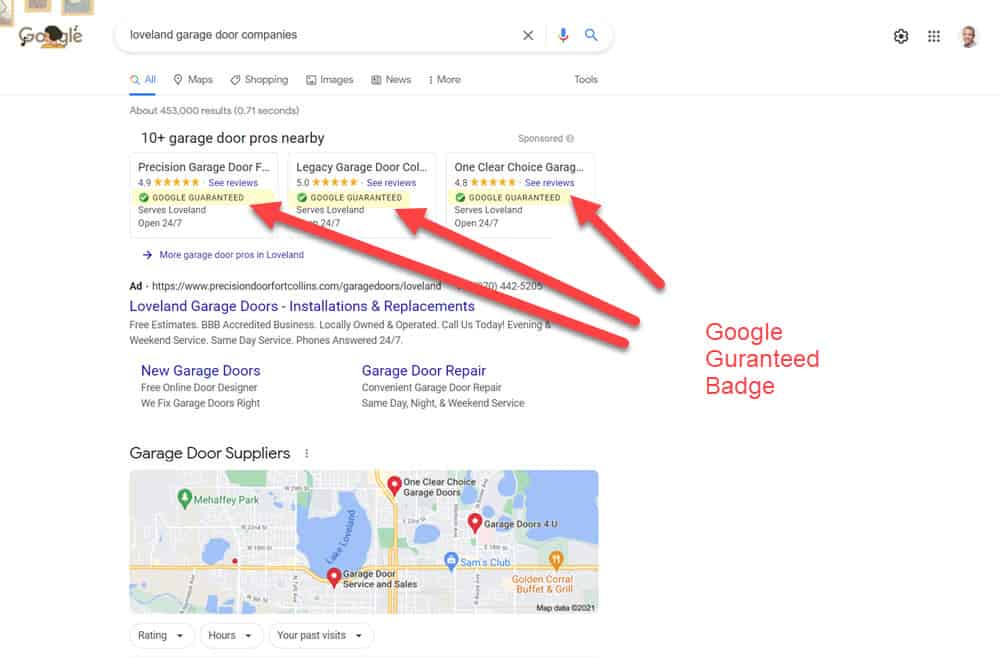
The Reason for Google Ads Advanced Verification
Unfortunately, some local service industries have a lot of fraudulent activity with unethical advertisers attempting to use Google services like Google Ads or trying to set up a Google Business Profile (formerly Google My Business). This is why Google has implemented a formal Google Advanced verification process.
Garage door repair professionals and locksmith business owners require the advanced verification in an attempt to prevent fraud. As a result, Google has had to implement advanced verification policies for garage door professionals running home services ads.
The verification process is made in an attempt to ensure that your garage door or locksmith business meets compliance with all laws and regulations where you operate. This includes any related licensing for your business.
This means garage door repair companies like yours operating within the United States will have to jump through hoops in order to use the Google Ads platform.
Without going through the verification process, there is no way for you to advertise your garage door installation, garage door repair, and garage door openers services.
While this is certainly a bit of a nuisance, it does help to keep fake competitors from getting the leads that you deserve.
It may also result in fewer legitimate competitors running local service ads against your business because they don’t want to go through the slight hassle that is required by verification.
Get Started by Signing Up for Google Ads
To begin the process, make sure you’re signed up for Google Ads.
Use Your Domain Email for Registration
You’ll need a Google Ads Customer ID in order to complete the upcoming steps, and the only way to get this ID number is to sign up for Google Ads and go through the signup process.
For best results when signing up for any Google Services, you should probably be using an email address from your domain. While not specifically cited in the official verification documentation, I believe that signing up for your Google Account with your business email can help with the approval process. For best results, don’t use a third-party generic email address – like emails ending in yahoo.com or gmail.com.
So if your company website domain is bobsgaragedoors.com, signing up for Google Ads (and other Google Services) would likely work best if you’re using an email like [email protected].
Set up at least one Google Ads Campaign
In order to expedite the process, Google requests in the official documentation that you set up one ad campaign. Not doing so could delay Google’s advanced verification process. You should also enter all of your business and billing information.
The Google Ads Advanced Verification Request
You will need to fill out the Advanced Verification Request Form. A screenshot of the form is shown below. Here is the information that you’ll want to have ready prior to filling out the form.
Note, if you have already been vetted through the Local Services Ads process and have a Google Guaranteed badge indicating Google screened your business with a thorough background check, you do not need to complete the Advanced Verification Request form.
Request Type
Click on “Apply for Advanced Verification” as shown below
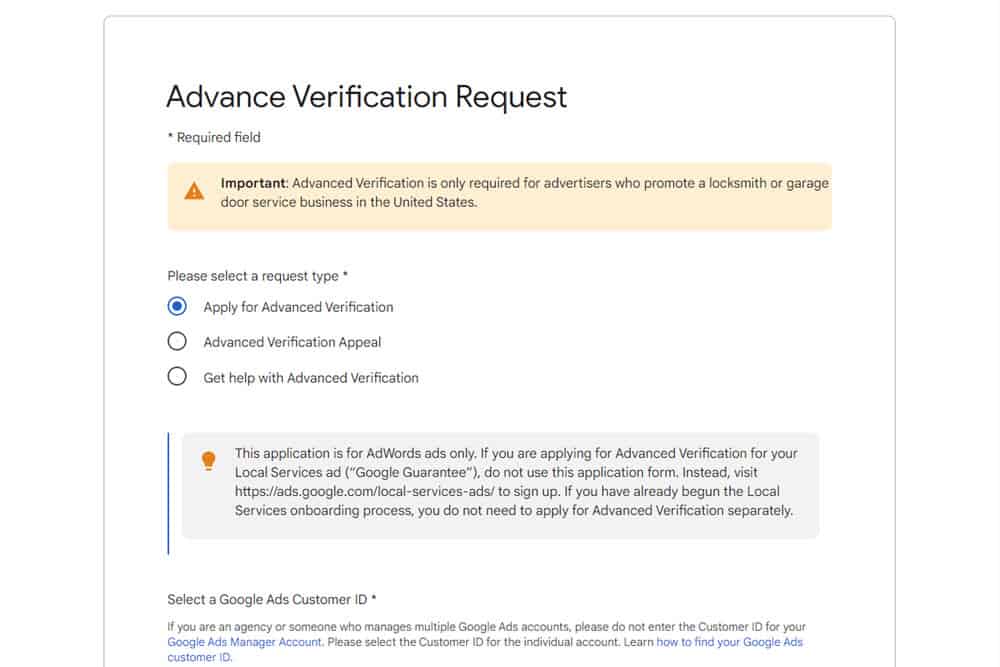
Start by selecting “Apply for Advanced Verification”
Google Ads Customer ID
This is your Google Ads Account Number. As previously mentioned, you should have already started the signup process prior to submitting your Advance Verification form. You can find your Google Ad Account Number by looking towards the upper right of your Google Ads interface after you login as shown in the image below
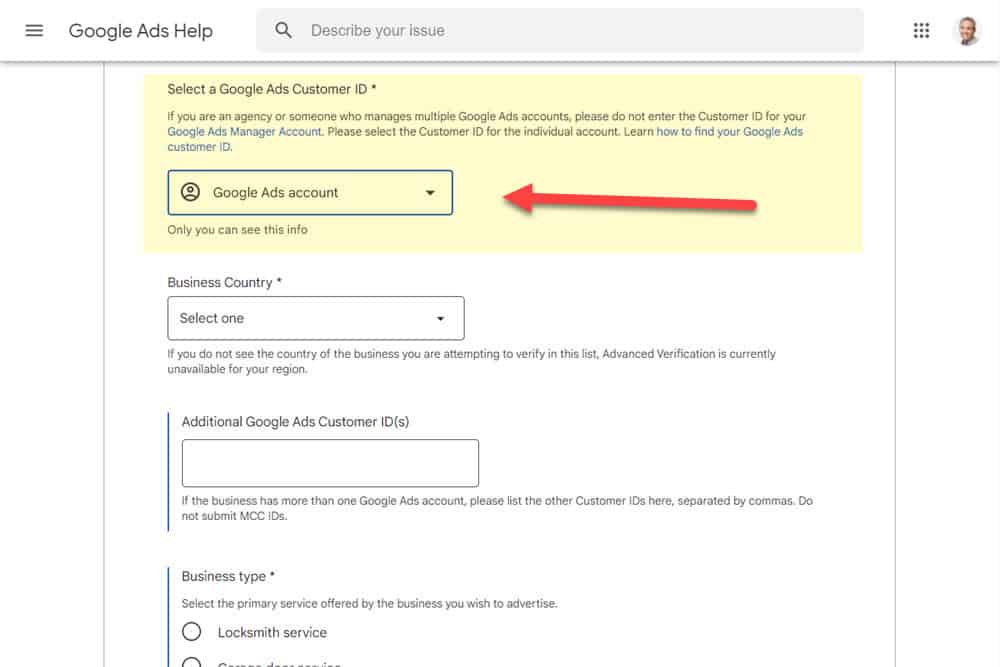
Enter Your Google Ads Customer ID
Your Google Ads Customer ID can be found in the upper right part of the Google Ads Interface. It is a 10 digit number with 2 dashes in the format of XXX-XXX-XXXX
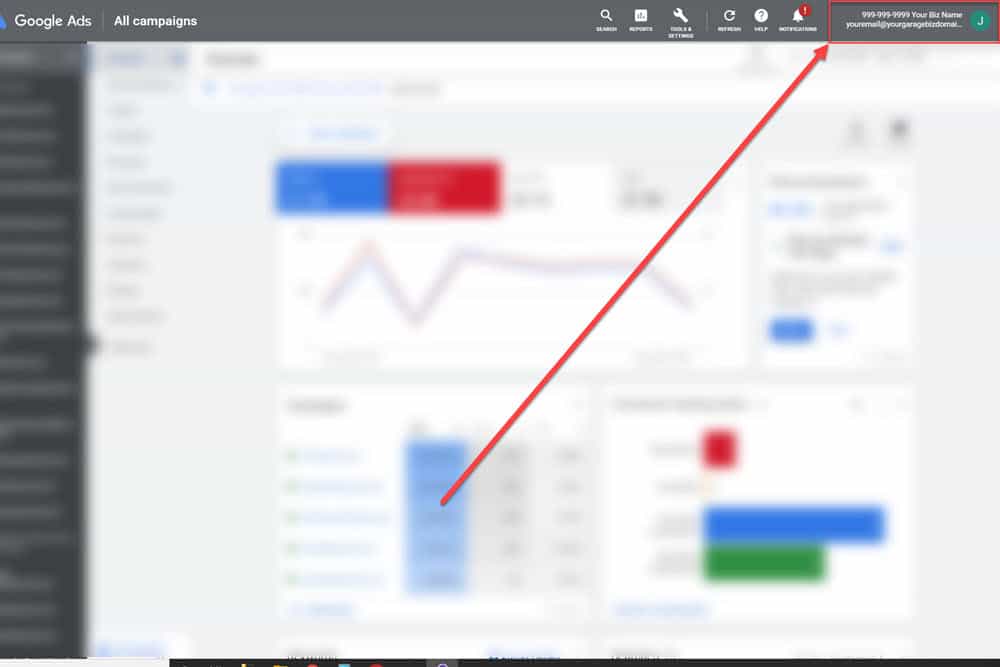
Your customer ID is in the upper right of the Google Ads interface
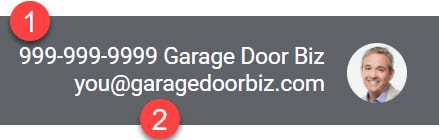
Business Country
This is fairly obvious, and if you’re reading this, it will be one of the following: United States, Canada, Germany or Sweden. Evidently, these countries have had problems with fraudulent or spam-like activities from unethical garage door companies (or individuals pretending to be garage door companies). This field is indicated by #1 in the image below.
Additional Google Ads Customer IDs
If you only have the one Google Ads account that you just signed up for, this likely won’t apply to you. This would probably only apply to businesses that have multiple locations that have different domain names.
Note that it is against Google’s terms to have multiple Google Ads accounts running ads for the same domain names. This is may be considered an “unfair advantage” and may result in account suspension.
You’ll enter additional customer IDs in field denoted by #2 below.
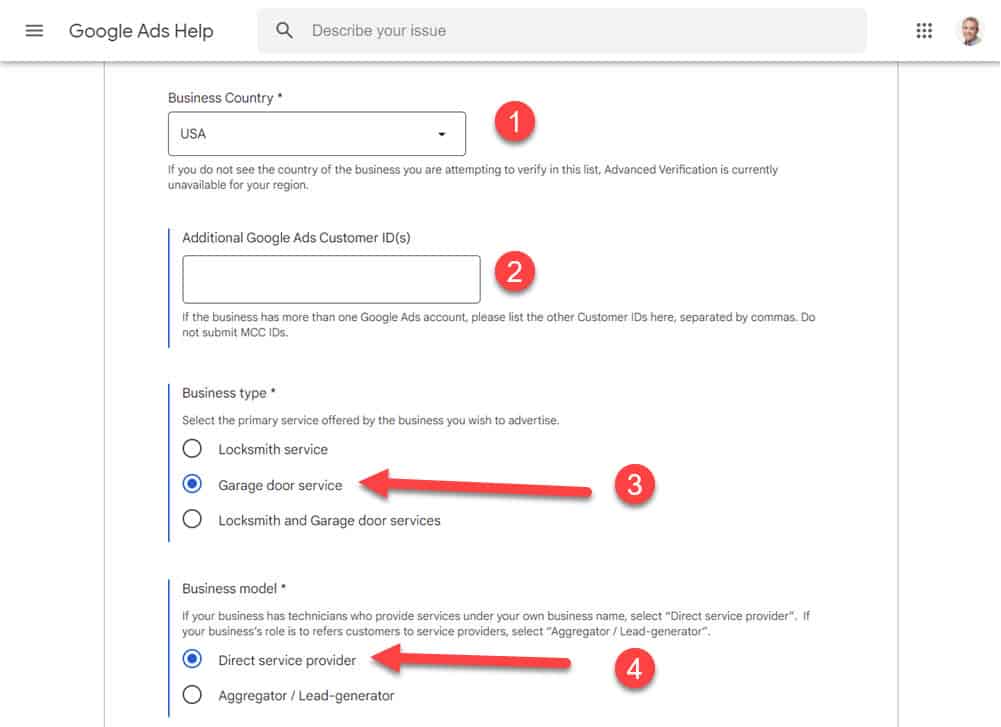
Entering Business Country, Additional Customer IDs, Business Type and Business Model on the Verification Request form.
Business Type
You’re going to select “Garage Door Service” (as shown in #3 above)
Business Model
Select “Direct Service Provider” if you or your technicians are the ones actually doing the work. I’m assuming that most people reaching this page are direct service providers and not lead aggregators. This is indicated by #4 in the image above.
Business Name
Use your actual business name that you have registered with the Secretary of State in your location. Also acceptable is entering your official DBA for your business that is entered as part of your Secretary of State registration.
Business Street Address, City, Zip Code
This should match the street address that you used in registering your business with your Secretary of State.
Garage Door companies are almost all considered “Service Area Businesses” (mobile-only business on the form) because they go out to a customer site to perform work. I would estimate that 99% of garage door companies won’t have customers coming to their workplace.
Some local businesses may try the unethical practice of registering fake business addresses in the downtown locations of major metropolitan areas in order to appear higher up in Google Maps listings. Entering a fake address on this form will almost certainly result in you getting rejected from being able to participate in Google Ads and appearing in the Google Map Pack. Having a Google Business Profile listing is essential in order to have success with Local SEO efforts.
Business Phone Number
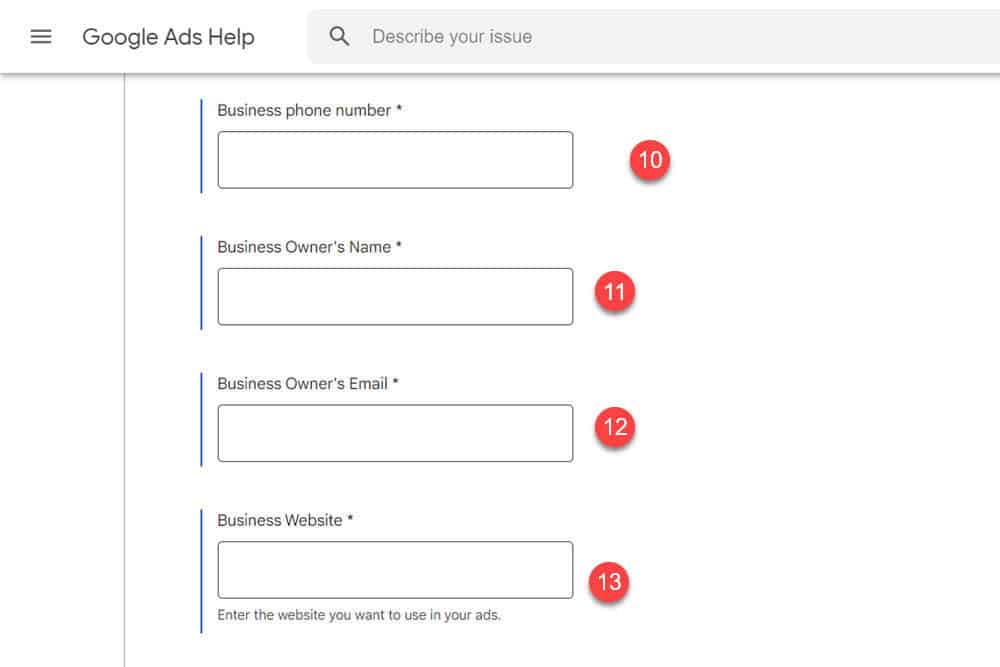
Entering the business phone number, owner information and website
Enter your direct business phone number that appears on your website into field #10 above.
Hopefully, this number appears in your Secretary of State registration, and it should also appear in various listings around the web (like on Yelp, Manta, Thumbtack, etc.).
Google will likely want to make sure that the number you enter here matches the number in those various locations.
If you’re engaging in other forms of advertising and using tracking numbers, do NOT enter a tracking number in this field.
Business Owner’s Name
If possible, this should match what appears as part of the Secretary of State Registration. This is indicated by #11 in the screenshot above.
Business Owner’s Email
Again, if possible, use an email that is associated with the main business website. Don’t use a gmail.com, yahoo.com or hotmail.com email address. Enter this in #12 above.
Business Website
This should be your main business website and should be entered in #13 in the above screenshot.
Google Ads requires that you have a website. You will be creating advertisements for your garage door company, and when prospective customer clicks on an ad, they will be taken to a website page that you specify in your ad.
This website should be up and running prior to submitting your advance verification form. Google will be reviewing your website to make sure that it exists and that your website meets Google’s standards.
Primary License Type / License# / License Expiration Date
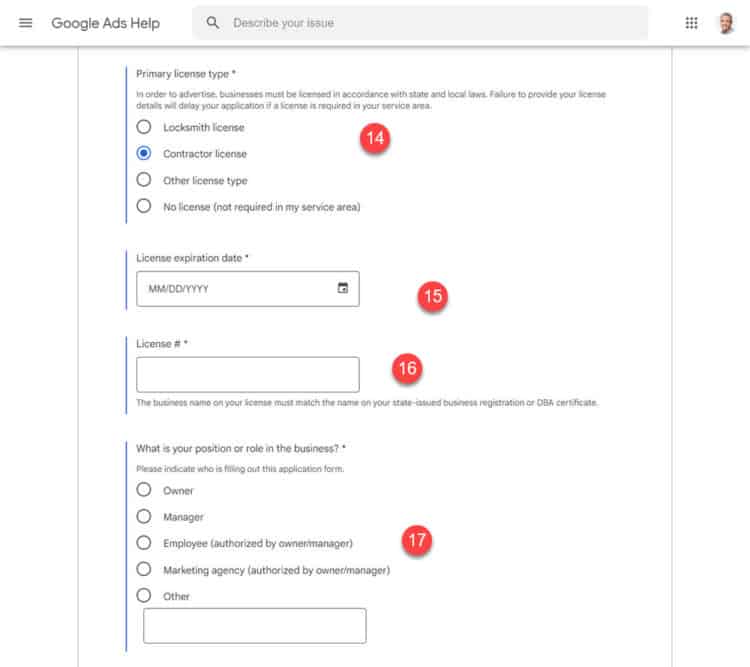
Clicking on Contractor License or Other License type will open up new form fields for License# and License Expiration Date which will need to be completed
If licensing is required in your state, check the appropriate box (either contractor license or other license type). A License Number and License Expiration date will appear. Both boxes will need to be completed.
Only check “No license (not required in my service area” if you know for certain that a license isn’t required for garage door services in your area. Google will know if a license is required based on your address and your Advanced Verification request will be denied.
What is your position or role in the business
Select the most appropriate option in #17 above
Email CC
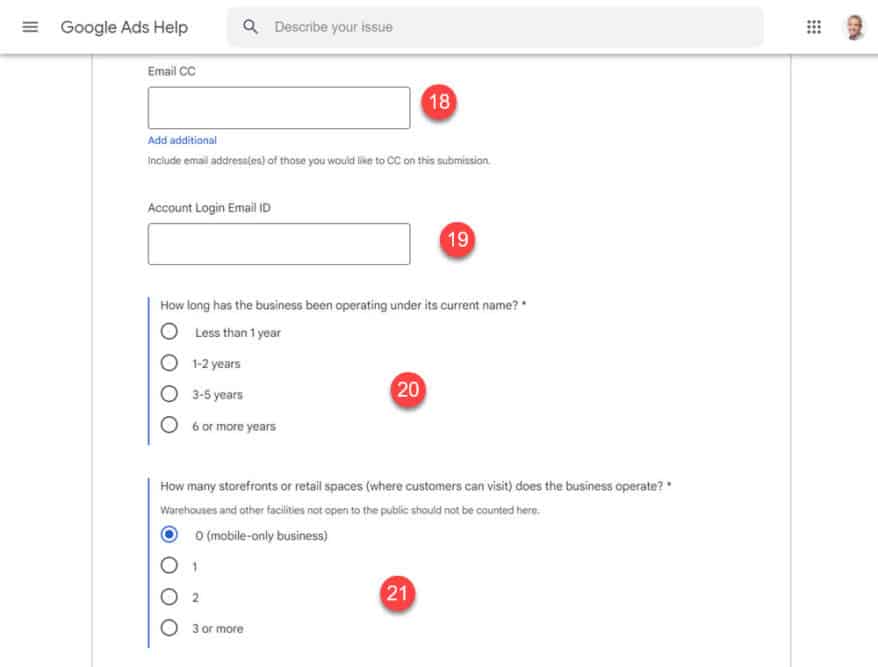
Complete the Email CC, Account Login Email ID, # of years operating under the current business name, and the # of storefronts
If you wish for anyone (like an office manager) to be copied on the verification process, enter their email here (#18 above). Again, using an email associated with your garage door business would be best
Account Login Email ID
In #19 in the above image, you’ll enter the email login ID for your Google Ads Account. This is located in the upper right of your Google Ads Interface beneath your customer ID (#2 in the image below).
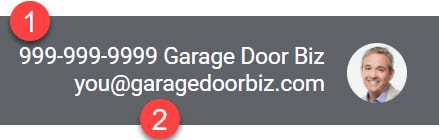
How Long has the business been operating under its current name?
Be as accurate as possible. Log on to your secretary of state website to view your previous filings if necessary. Google will be able to validate what you enter here.
How many storefronts or retail spaces (where customers can visit) does the business operate?
For 99% of garage door companies, your answer should be 0 (mobile-only business – also called a service area business). Google likely views your business as mobile-only by default, so be prepared to have your Advanced verification request denied if you answer anything but zero.
The only exceptions that I could think of would be if you have a garage door showroom that is open to the public. In that case, you can select an option other than zero. Your Advanced Verification request would likely be denied, but you can make your case on appeal.
State Issued Business Registration Document
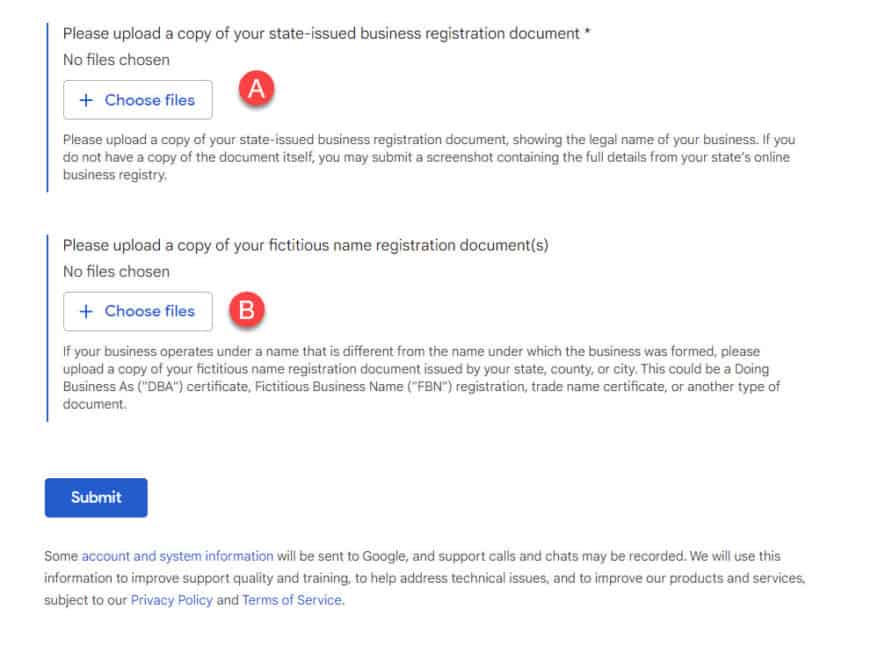
Upload your official business documentation
Download it from the Secretary of state if possible. Here in Colorado, we get pdfs automatically of all filings. Hopefully your State provides the same. (This is “A” in the image above).
Upload a copy of your fictitious name registration documents
If you’re operating your business as a DBA (Doing Business As), please upload the document(s) that you registered with the Secretary of State detailing this DBA. This is optional unless you have a DBA – and this is in “B” in the image above.
Frequently Asked Questions About Advanced Verification
How Long Does Advanced Verification Take?
According to Google’s documentation on advanced verification, the process can take around two weeks for Google to determine your level of compliance. Note that this advanced verification is in addition to what is involved in setting up your business profile on Google My Business.
What is Video Verification?
Google may do a video call using the Google Hangouts App – which you should install on your phone prior to the video call – alternatively, you could have the call over wifi on a laptop or tablet. It is strongly recommended that your device be portable as Google may wish to see aspects of your facility (including vehicles and perhaps signage).
You’ll want to be at your place of business for the call. Have any documentation ready (registrations and businesses licenses) ready for the call.
Appealing Rejection After Advanced Verification
If you are rejected after starting the Advanced Verification process, you can appeal. The directions to submit an appeal are provided within your Advanced Verification rejection email. It will take around an additional two weeks to find out the results of your appeal.
Do Local Services Ads Require Separate Verification?
Local Services Ads for garage door companies typically don’t require separate verification. Once you complete the Advanced Verification Form and are approved to run Google Ads, this should also enable you to run Local Services Ads.
Is the Advanced Verification Process worth It?
Getting ads in front of potential customers using Google search ads and Google Local Services Ads is one of the most effective ways to generate garage door repair leads. The fact that it requires a bit of a process prior to running ads keeps fraudulent advertisers away and from participating in local search activities. It also creates a barrier to entry for garage door service companies who are too lazy to go through the process. The ad placement with The result is a bit less competition for your ads, which can potentially help your ads stand out more.
Need Help with Advanced Verification?
Contact Us to learn about our advanced verification services. We can help you navigate what can be a time consuming and arduous process.