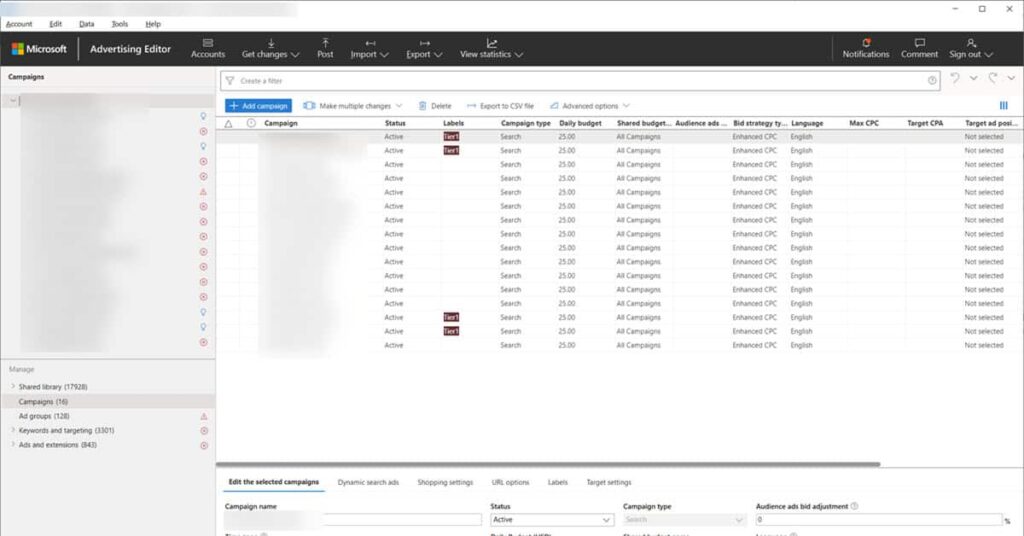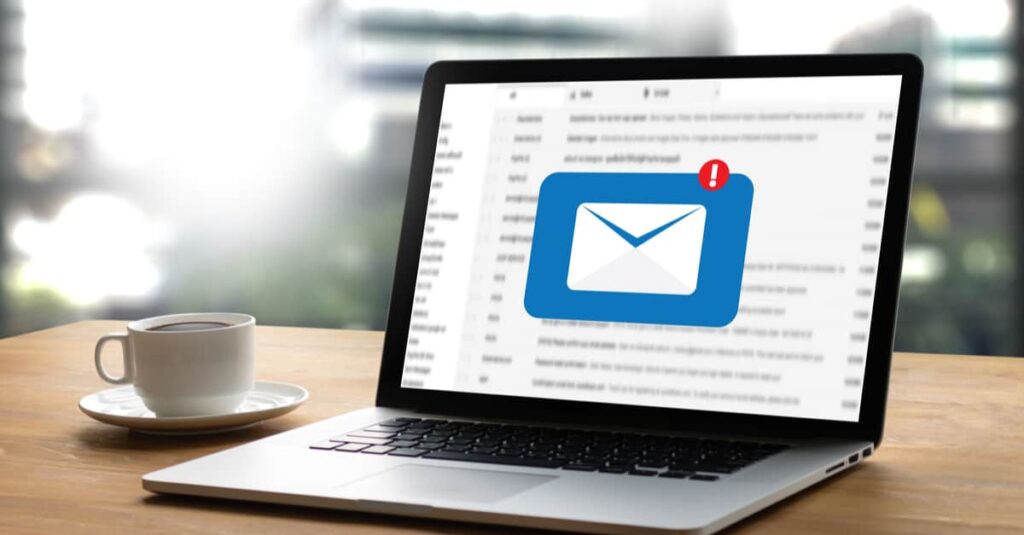Reach More Home Services Customers with Microsoft Ads
Microsoft Ads allows you to expand your potential customer reach beyond Google ads by an additional 10% – 20%. There’s even a good chance you’ll be able to achieve leads at a slightly lower cost per lead. Here are the steps involved in the signup process. Note that we strongly recommend importing campaigns from Google rather than creating brand new campaigns in Microsoft Ads.
In order to get started with Microsoft Ads, you’ll need to go to ads.microsoft.com and click the sign up now button. Official instructions from Microsoft Ads are provided here.
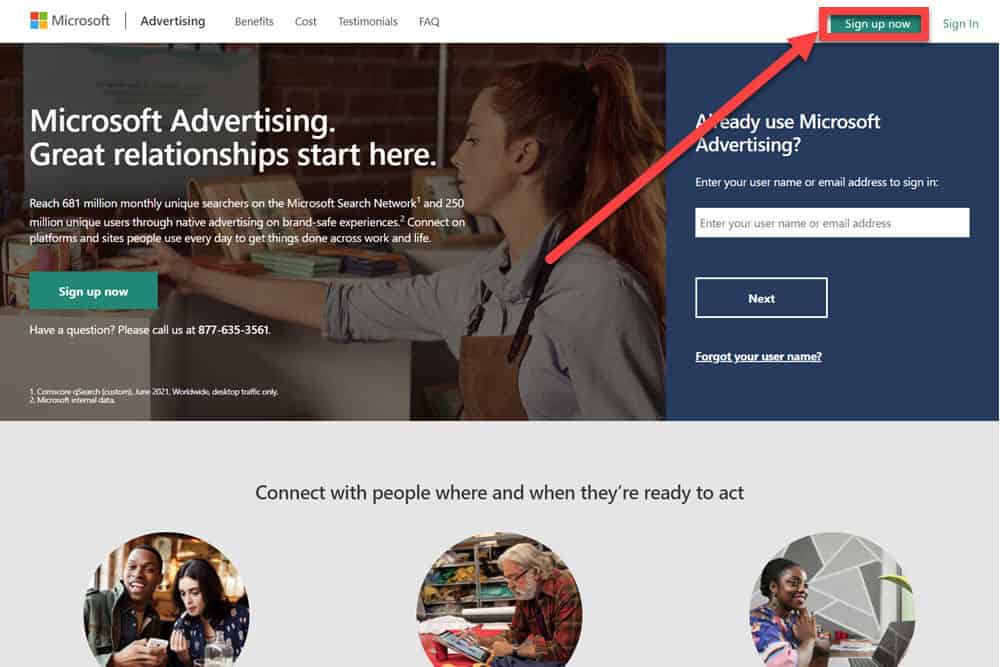
From the next screen, you can either create a new Microsoft Account (A) – or if you happen to already have a Microsoft Account enter it (B).
I’m going to assume that you don’t already have an existing account and have to select “Create One” as shown above (A)
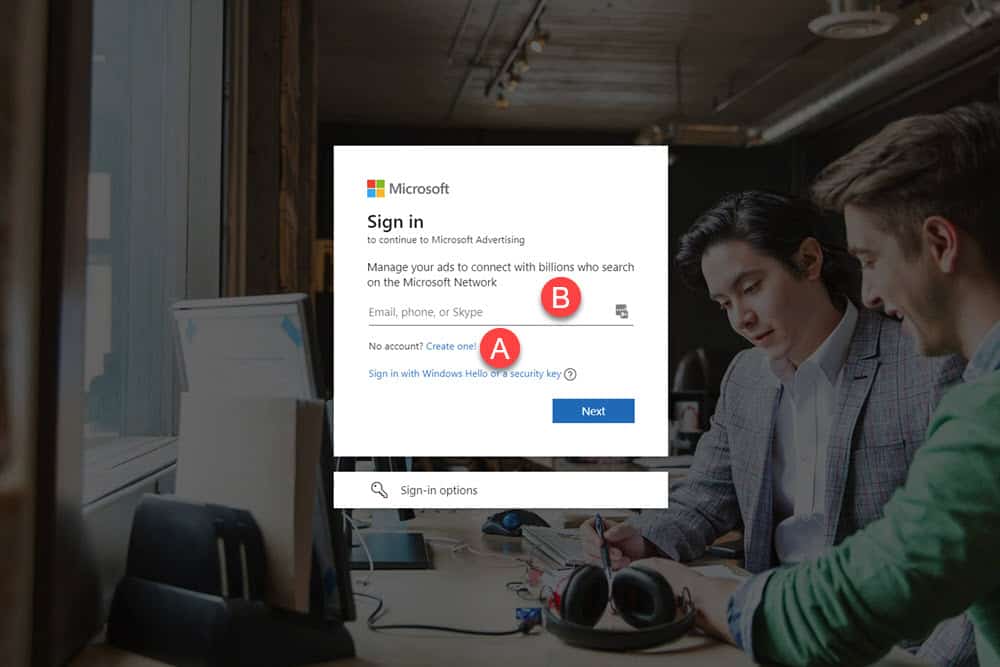
You’ll then be asked to create an account. I would recommend using the same domain-based email Google Account that you used to sign up for Google Ads. So this will be an email from your main business website.
After entering your email address, you’ll be asked for a password to your Microsoft account, your name, country, birthdate (not shown). Microsoft will then send you a confirmation code to the email address that you entered.
You may have to go through some additional verification steps, but eventually, you’ll be taken to the advertising platform setup screen. Here, they try to guide you through an account setup from scratch, but we’re going to skip through this and click on “Switch to Expert Mode”.
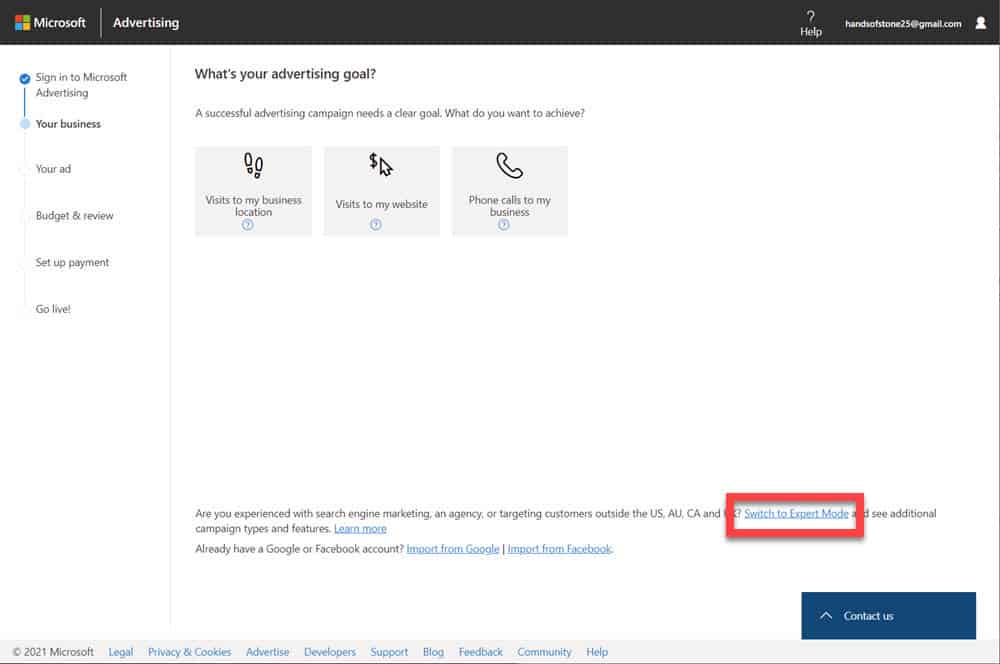
From the next screen, we’re going to select “Import from Google”
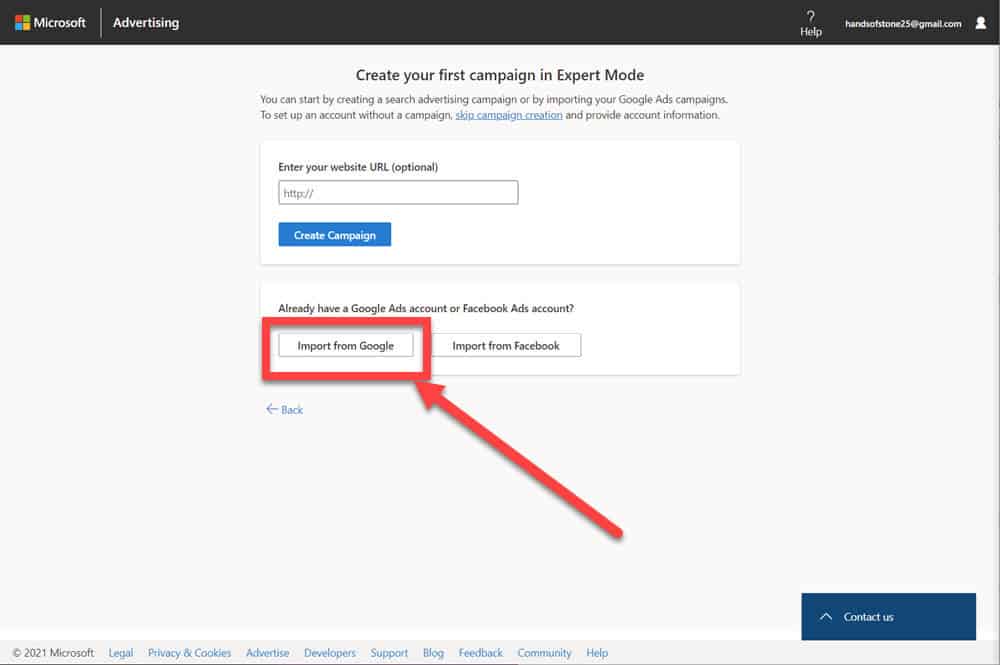
You’ll then be brought to the next page where you will enter your Microsoft Ads account. Enter your business information. The next step asks you to Import/Create a campaign. You’re going to want to do an advanced import.
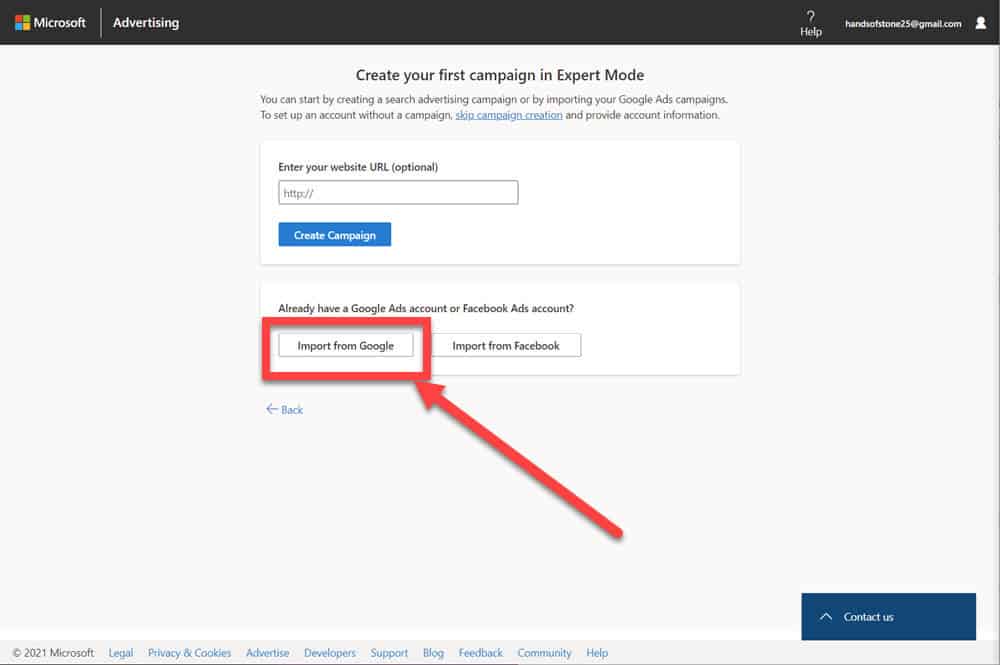
Microsoft is always changing its interface. I would recommend getting your account set up then using Microsoft Ads Editor to bring in your campaigns from Google as outlined in our post – Importing Google Campaigns Using Microsoft Ads Editor to get your campaigns into Microsoft Ads.